Or please contact DNBC
Email: [email protected]
Phone Number:
- +65 6572 8885 (Office)
- +1 604 227 7007 (Hotline Canada)
- +65 8442 3474 (WhatsApp)
You are in


Apr 23, 2024


Apr 23, 2024
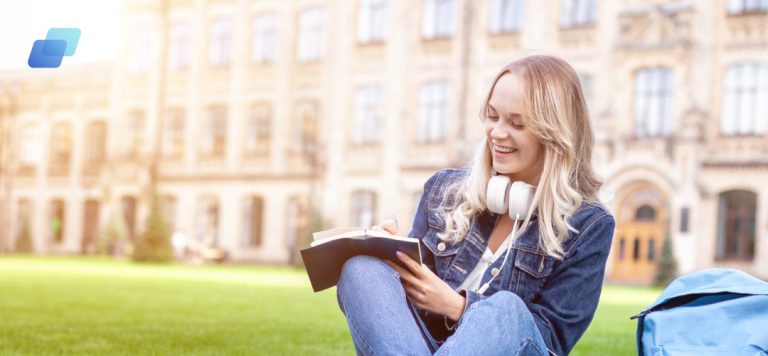

Jun 07, 2023

Mar 29, 2024

Apr 05, 2024

Apr 04, 2024
Or please contact DNBC
Email: [email protected]
Phone Number: